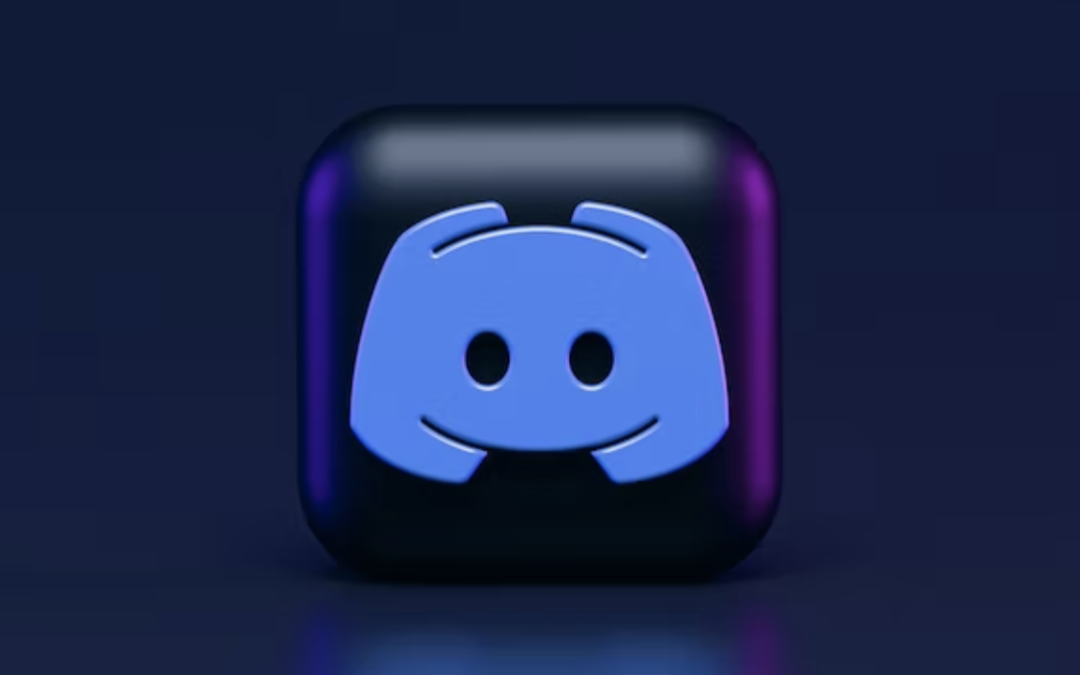How to Protect Your Discord Server
By: Mohammad Halim
February 15th, 2023
The concept of Discord was made by game developer Jason Citron when he and a couple of colleagues were finding a better method of communicating while playing the popular role-playing games League of Legends and Final Fantasy XIV. Discord was later released to the public officially in 2015.
In 2019, the Voice Over Internet Protocol Discord has increased its number of users to 300 million registered members. Users have the power to create rooms called “servers” to fit a specific community. Thus, protecting your Discord server is an important step in ensuring that you and your community have a safe and enjoyable experience. Here are some ways to protect your Discord server from scams and hackers.
User role permissions
Discord allows you to assign different roles to members of your server, each with its own set of permissions. This allows you to control what actions different members of your server are able to take, such as managing channels, banning users, and more. With trusted members, this gives your server a higher chance of security to ensure that each member is safe from spam comments or bot accounts. To set up User Role Permissions
1. Click on the down arrow next to the name of the server on the top left corner.

2. Click on “Server Settings”.

3. Click on “Roles” on the left side tab under the name of your server.
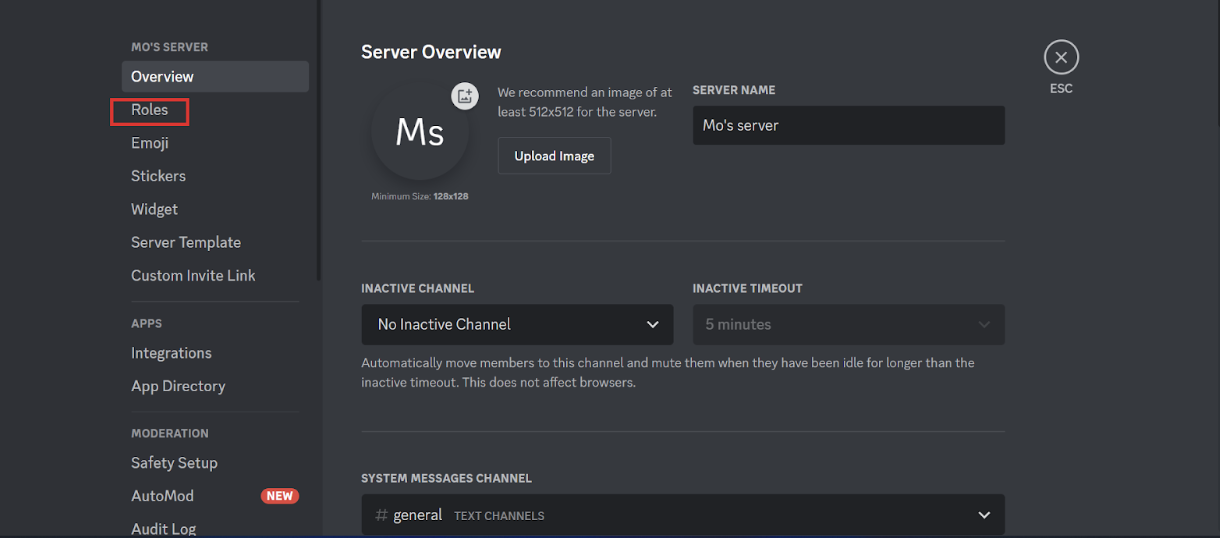
4. If you don’t have any roles created, click on “Create Role” on the right side.

5. From here, you can control what the role does and assign roles to each individual member from your server.
Server-wide and channel-specific permissions:
You can use server-wide and channel-specific permissions to control who can access different parts of your server and what they are able to do there. If your server has private or sensitive information, this helps users control who gets to access it. To set User Channel Specific permissions:
1. Create or go to a Discord server that you own.

2. Right-click any channel you want to edit on the left-hand side and click on “Edit Channel”.

3. Click on “Permissions”, then scroll down to “Advanced Options”.

4. Add a member in the box “Role/Member”.
5. Click on the member you wish to give permissions to.

6. On the right panel, control what the member can do.

Server and channel invites
Oftentimes, users won’t know whether a spam account is created through Discord’s servers to join your chat. In May 2020, Discord had a copious amount of spam accounts; taking down approximately 5.2 million. However, you can use server and channel invites to control who is able to join your server or specific channels. You can set the invites to expire after a certain amount of time or limit the number of users, which limits spam accounts from disturbing user-friendly experiences. To invite a member to your server:
1. Click on the down arrow on the top left corner of the page.

2. Click on “Invite People”.

3. Invite any friend to your server.

Regularly review and update your server’s security measures:
It’s important to regularly review and update your security measures to ensure that your server stays protected. This may include changing passwords, revoking access for inactive members, and keeping your software up to date.
Enable Two-Factor Authentication (2FA)
With a growing community each year, the security of a Discord user account is at risk. In order to prevent this, users can enable a Two-Factor Authentication (2FA) log-in method. A 2FA is a multi-factor authentication method where users input two pieces of information in order to log in. To enable Two-Factor Authentication:
1. Click on the gear icon on the bottom left-hand corner.

2. Scroll down until you see “Enable Two-Factor Auth”.

Enable Single-Sign-On (SSO)
This is an extra layer of security that requires you to enter a code in addition to your to log in to your Discord account. Like two-factor authentication, single-sign-on helps prevent unauthorized access to your server. One example is humanID, which prevents scammers and hackers from interrupting your server’s private account. You can check out our website here!
Single Sign On VS Two Factor Authentication
While both authentications prevent hackers from entering your private accounts, single-sign-on is more convenient for users. With humanID (a single-sign-on service), your users just need to input their phone number, followed by a verification code. All information is deleted after the user successfully logs in to their account.

At humanID, we prioritize safety and efficiency for our users. You can try out a free demo of our service here. We also take into consideration the need for flexibility. That is why we created our humanID Account Recovery Option for users who changed their phone numbers. And, with Discord’s latest technology, you can now add a humanID bot to your Discord server. The bot prevents any spam or hacker from joining your server. Click here for more information on how to keep your server and your users secure.