How Do I Install humanID’s
Plugin in WordPress?
By Derek Quach
October 26, 2022
WordPress has become one of the most popular website builders on the internet. As of 2022, WordPress is used by 43.2% of all websites on the internet. Without programming themselves, WordPress allows users to release content on their newly created websites. Features such as themes, and the visual builder grant users the ability to construct functioning and visually appealing websites. Additionally, big and small creators often enable their readers to interact with their websites through their comment sections. However, with “bots mak[ing] up 64% of internet traffic” those comment sections are more than likely filled with bots and spammers.
The presence of bots and spammers gives viewers the impression that websites are poorly cared for. This poses a problem since this can damage marketing and deter viewers and potential clients from using your website. Furthermore, spam bots can look for certain information on your website and scrape, or extract information, from your legitimate commenters. Thus, it would be responsible to block bots and spammers permanently.
Luckily, WordPress allows users to install plugins. Plugins are website add-ons that add customizability and functionality to your website. You can utilize plugins to make your comment section bot and spam free. Plugins, such as humanID’s anti-spam comment filter, allow website owners using WordPress to permanently block users with a click of a button. Additionally, end users, or your viewers, no longer have to verify themselves with CAPTCHAs.
Installing humanID’s Plugin
As a site creator or site administrator using WordPress, you can download and install humanID’s plugin! This plugin allows you to permanently block users with a click and helps reduce bots flooding your site.
Downloading the Plugin
- In WordPress.org, go to your dashboard.
- On the left-hand side, find “plugins” and click “add new”.
- In the plugins page search for “humanID”.
- Click “Install Now” and then “Activate”.
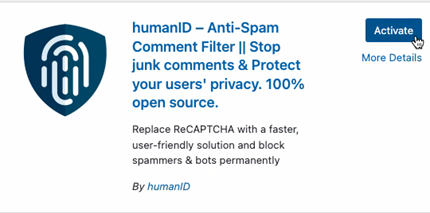
Updating Permalinks
- Go back to your dashboard and click on “humanID Setup”.
- In the “Update Permalinks” panel, click “Go to permalinks”.
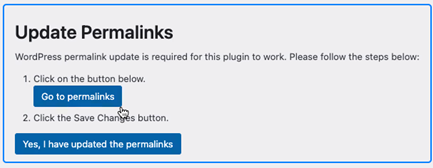
- Set your “Common Settings” to anything other than type “Plain”. Do NOT set your common setting to be “Plain”

- Click “save changes” at the bottom of the page.
- Back on the “humanID Setup” page, click “Yes, I have updated the permalinks”
- After updating your permalinks, you will be provided with a textbox containing your success and failure links
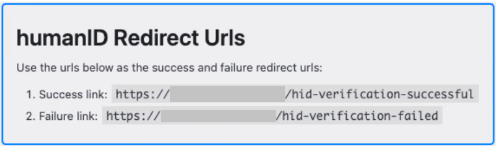
Client ID and Client Secret
- Below this panel, right-click on “here” and click “Open link in new tab”. Click on the new tab to go to the “humanID Developers” page.
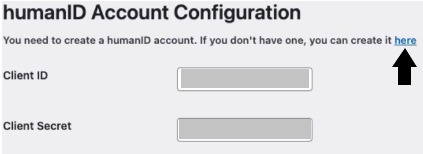
- If you don’t have one, create a humanID account and log in.
- In the “humanID Developers” dashboard, click “Register New Project”
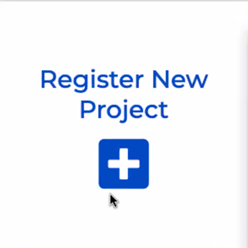
- Click “Create New Credentials”. Name your credentials and set its type and environment.
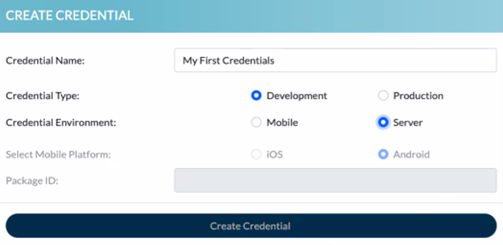
On the dashboard, you will see your new set of credentials. This will have a Client ID and Client Secret.
- Copy your Client ID by pressing the page icon next to your Client ID (or by manually copying it).
- On the “humanID Setup” tab, paste your client ID in the Client ID textbox under “humanID Account Configuration”.
- In the “humanID Developers” dashboard, copy your Client Secret. Go back to the “humanID Setup” tab and paste it into the Client Secret textbox.
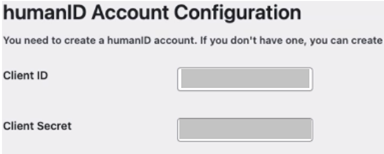
- Click to save changes.
Success/Failure Links
- On this page, scroll up until you see the redirect URLs you received after you updated your permalinks.
- Copy your success link.
- Open the “humanID developers” dashboard. Scroll down until you see the panel labeled “Redirect URLs”.
- Click the arrow on the right of “Edit Redirect URLs” to expand the “Successful” and “Failed” URL text boxes.
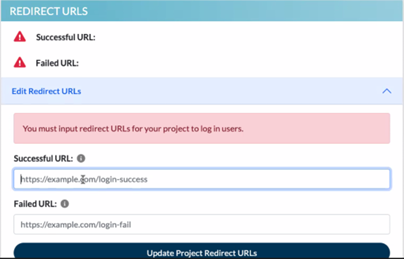
- Paste your success link in the textbox labeled “Successful URL:”
- Return to the “humanID Setup” tab and copy the failed link.
- Return to the “humanID developers” dashboard and return to the “Redirect URLs” panel.
- Paste your failed link in the textbox labeled “Failed URL:”
- Click “Update Project Redirect URLs”.
And that’s it! With just a click of a button, you’re able to permanently remove bots and spammers from your WordPress page.